Blogging has become a popular way for individuals and businesses to share their ideas and connect with audiences around the world. If you're new to blogging, it can be overwhelming to know where to start. Fortunately, there are many blogging platforms available, and one of the most popular is Blogger.
Blogger is a free blogging platform owned by Google that offers a simple and user-friendly interface for creating and managing a blog. It provides bloggers with a wide range of customization options to help them create a unique blog that reflects their personality or brand. Additionally, it allows bloggers to easily monetize their blogs through ads and affiliate marketing.
Read more: >> Unlocking the Secrets: A Beginner's Guide to Making Money through Affiliate Marketing
In this tutorial, we'll provide you with a Step-by-Step Guide on How to Set Up a Blog on Blogger. We'll cover everything from creating a Blogger account to customizing your blog's design, writing your first blog post, managing your blog, optimizing it for SEO, and more. By the end of this tutorial, you'll have all the information you need to start your own blog on Blogger and share your ideas with the world.
Creating a Blogger Account
The first step in creating a blog on Blogger is to create an account. If you already have a Google account, you can use it to sign in to Blogger. If not, you'll need to create a new account.
To create a new Blogger account, follow these steps:
- Go to www.blogger.com.
- Click on "Create Your Blog" button.
- Sign in with your Google account or create a new one.
- Enter your display name and click on "Continue to Blogger."
Once you've created your account, you'll be taken to the Blogger dashboard.
The Blogger Dashboard
The Blogger dashboard is the control center for your blog. It's where you can create new posts, customize your blog's design, manage your blog's settings, and more. Let's take a closer look at some of the features of the Blogger dashboard.
Posts: This is where you can create, edit, and manage your blog posts. You can also view your posts in different formats, such as a list or grid.
Pages: This is where you can create static pages for your blog, such as an "About" or "Contact" page.
Comments: This is where you can manage comments on your blog. You can approve, delete, or mark comments as spam.
Stats: This is where you can view your blog's traffic statistics, such as page views and unique visitors.
Earnings: This is where you can manage your blog's earnings through Google AdSense.
Layout: This is where you can customize your blog's layout by adding or removing gadgets, changing the order of gadgets, and more.
Theme: This is where you can choose a theme for your blog and customize it with your own colours, fonts, and images.
Choosing a Blog Title and Address
One of the first steps to creating a blog on Blogger is to choose a title and address for your blog. Your blog title is the name of your blog and should reflect the main topic or theme of your blog. Your blog address, also known as a URL or domain name, is the web address where readers can find your blog online.
Here are some tips for choosing a blog title and address that will help you stand out and attract readers:
- Make it memorable: Choose a title and address that are easy to remember and spell. This will help readers find your blog more easily and also make it easier for you to promote your blog.
- Reflect your blog's niche: Your blog title and address should reflect the main topic or niche of your blog. If you're writing about food, for example, you could choose a title like "Tasty Treats" and an address like "tastytreats.blogspot.com".
- Be creative: Don't be afraid to get creative with your blog title and address. Use puns or play on words to make your blog stand out and catch the reader's attention.
- Keep it short: Try to keep your blog title and address short and to the point. This will make it easier for readers to remember and also help with search engine optimization.
Once you have chosen a title and address for your blog, you can enter this information in the "Title" and "Address" fields when setting up your Blogger account. You can also customize your blog address by purchasing a custom domain name and linking it to your Blogger account. This can make your blog look more professional and easier to remember for your readers.
Designing Your Blog
After setting up your Blogger account and choosing your blog title and address, the next step is to design your blog. The design of your blog is important because it sets the tone for your content and helps to attract readers. In this section, we'll cover the key steps to designing a great blog on Blogger.
Selecting a Theme for Your Blog
The first step in designing your blog is to choose a theme. Blogger offers a wide range of free and paid themes that you can use to customize the look and feel of your blog. To select a theme, go to the "Theme" tab in your Blogger dashboard and browse the available options. You can preview each theme before making a final selection.
When selecting a theme, consider the following:
- The overall look and feel of the theme
- The font style and size
- The colour scheme
- The layout of the homepage and individual posts
- The compatibility of the theme with different devices
- Customizing the Theme with Gadgets and Widgets
Once you have selected a theme, you can further customize it using gadgets and widgets. Gadgets and widgets are small applications that add functionality to your blog, such as a search bar, social media icons, or a contact form.
To add a gadget or widget, go to the "Layout" tab in your Blogger dashboard and click on "Add a Gadget." You can then select from a range of options, including popular gadgets such as "Followers," "Blog Archive," and "Labels."
Creating a Logo and Header Image
To further personalize your blog, you may want to create a logo and header image. Your logo should be simple, memorable, and relevant to your blog's niche. You can use a free online logo maker such as Canva or LogoMakr to create a professional-looking logo.
Your header image is the image that appears at the top of your blog. It should be eye-catching and relevant to your blog's niche. You can use a free image editing tool such as Canva or Pixlr to create a custom header image.
When designing your logo and header image, make sure to use high-quality images and graphics that are optimized for web use.
Designing your blog on Blogger is an important step in creating a successful blog. By selecting a theme that matches your niche, customizing it with gadgets and widgets, and creating a logo and header image, you can create a professional-looking blog that attracts and engages readers.
Writing Your First Blog Post
After you have designed your blog, it's time to start writing your first blog post. To get started, click on the "New Post" button in the Blogger dashboard. This will take you to the post editor, where you can begin writing your content.
1) How to Access the Blogger Editor
The Blogger editor is the tool you'll use to create and publish your blog posts. It's accessible from the Blogger dashboard, where you can click on the "New Post" button to get started.
Once you're in the editor, you'll see a blank page with a toolbar at the top. This toolbar has all the tools you need to create your post, including formatting options, text alignment, and image upload.
2) Formatting Your Text and Adding Images
When it comes to writing your post, you'll want to make sure that it's easy to read and visually appealing. This means formatting your text and adding images to break up long paragraphs.
To format your text, you can use the toolbar to change the font size, colour, and style. You can also add bold, italic, or underlined text to draw attention to specific parts of your post.
To add images, click on the "Insert Image" button in the toolbar. This will bring up a window where you can upload an image from your computer or select one from your Blogger library.
Once you've added your image, you can use the toolbar to align it to the left, right, or center of your post. You can also add a caption or alt text to provide context for the image.
3) Adding Links and Other Multimedia
In addition to text and images, you can also add links and other multimedia to your post. This can include videos, audio files, or even interactive elements like polls or quizzes.
To add a link, select the text you want to link and click on the "Link" button in the toolbar. This will bring up a window where you can enter the URL of the page you want to link to.
To add other multimedia, click on the "Insert" button in the toolbar and select the type of content you want to add. This will vary depending on the type of multimedia you want to include.
Managing Your Blog
Once you have set up your blog on Blogger and published your first post, it's time to start managing your blog. This section will cover some key aspects of blog management, including understanding your blog's analytics, managing comments and spam, and promoting your blog through social media and other channels.
1) Understanding Your Blog's Analytics
One of the most important aspects of managing your blog is understanding your audience and how they interact with your content. Fortunately, Blogger provides a built-in analytics tool that allows you to track various metrics related to your blog's performance, such as page views, unique visitors, bounce rate, and more.
To access your blog's analytics, simply login to your Blogger account and navigate to the "Stats" section of your dashboard. Here, you'll find a dashboard that displays various metrics related to your blog's traffic and audience engagement. You can use this information to identify trends and patterns in your audience's behaviour and make informed decisions about how to optimize your content and promotion strategies.
2) Managing Comments and Spam
Comments are a great way to engage with your readers and build a sense of community around your blog. However, they can also be a source of spam and inappropriate content, which can detract from the overall user experience of your blog.
To manage comments on your blog, navigate to the "Comments" section of your Blogger dashboard. Here, you can view and moderate comments on your blog posts, approve or reject comments, and mark comments as spam or delete them entirely.
To prevent spam from infiltrating your blog, you can enable comment moderation, which requires you to manually approve all comments before they are published on your blog. You can also use third-party comment moderation tools, such as Akismet or Disqus, to automatically filter out spam comments.
3) Promoting Your Blog
While Blogger can help you create a great-looking blog, it's up to you to get the word out and attract readers. One of the most effective ways to promote your blog is through social media, such as Twitter, Facebook, and Instagram. You can also consider guest posting on other blogs, participating in online forums, or using paid advertising to reach a wider audience.
Advanced Blogger Features
While Blogger is an easy-to-use platform, it also has a range of advanced features that can take your blog to the next level. Here are some of the advanced features you can explore as you become more comfortable with the platform.
Creating Pages for Your Blog
In addition to blog posts, Blogger allows you to create pages that can serve as static content on your blog. For example, you can create an "About Me" page or a "Contact" page that provides information about you or your blog. To create a new page, go to the "Pages" section of your dashboard and click "New page." From there, you can add text, images, and other content to your page.
Adding a Custom Domain
By default, your blog will have a URL that includes "blogspot.com" (e.g., yourblogname.blogspot.com). However, you can also purchase a custom domain (e.g., yourblogname.com) and connect it to your blog. This can make your blog look more professional and help with branding. To add a custom domain, go to the "Settings" section of your dashboard and click "Basic." From there, you can purchase a domain and follow the instructions to connect it to your blog.
Monetizing Your Blog Through Ads and Affiliate Marketing
If you're interested in making money from your blog, Blogger offers several ways to do so. One option is to display ads on your blog through Google AdSense, which allows you to earn money when visitors click on the ads. To set up AdSense on your blog, go to the "Earnings" section of your dashboard and follow the instructions.
Another option is to participate in affiliate marketing programs, which allow you to earn a commission when visitors purchase products or services through your affiliate links. To participate in affiliate programs, you'll need to sign up for them individually and add the affiliate links to your blog.
Read more: >> Affiliate Marketing 101: How to Select the Right Affiliate Products to Promote
Optimizing Your Blog for SEO
Understanding the basics of Search Engine Optimization (SEO) is crucial for any blogger who wants their content to be discoverable online. By optimizing your blog for SEO, you can improve your search engine rankings and drive more traffic to your site. In this section, we'll cover the basics of SEO and provide tips for optimizing your blog's content and structure.
What is SEO?
SEO stands for Search Engine Optimization. It's the practice of optimizing your website or blog to rank higher in search engine results pages (SERPs). When someone searches for a particular topic or keyword, search engines like Google, Bing, and Yahoo! use complex algorithms to determine which pages are the most relevant and useful. By optimizing your blog for SEO, you can increase your chances of appearing higher in the search results for relevant queries.
SEO involves a range of techniques, from on-page optimization (optimizing your content and structure) to off-page optimization (building links and social signals). In this section, we'll focus on on-page optimization, which is the foundation of good SEO.
Tips for Optimizing Your Blog for SEO
1) Choose a keyword-rich blog title and URL
Your blog's title and URL are two of the most important on-page SEO factors. They should be keyword-rich and relevant to your blog's content. For example, if your blog is about vegan recipes, a good title might be "Delicious Vegan Recipes for Every Meal" and the URL might be "vegan-recipes.com". By including relevant keywords in your title and URL, you signal to search engines what your blog is about and increase your chances of ranking for relevant queries.
2) Conduct Keyword Research
Before you start creating content for your blog, it is important to conduct keyword research to identify the search terms that your target audience is using to find content related to your niche. Use keyword research tools like Google Keyword Planner, SEMrush, or Ahrefs to identify relevant keywords and phrases.
Once you have identified the keywords, integrate them strategically in your blog content, headlines, meta descriptions, and image alt tags.
3) Create Quality Content
Creating quality content that provides value to your readers is critical for SEO. Your blog posts should be well-written, informative, and engaging. Make sure your content is easy to read and includes relevant keywords naturally.
It is also important to create content that is unique and original. Avoid duplicating content from other websites or blogs, as this can hurt your search engine rankings.
4) Optimize Your Headlines and Meta Descriptions
Your blog's headlines and meta descriptions are the first thing that people see when they come across your blog in search engine results pages. As such, it is important to optimize them for SEO.
Make sure your headlines and meta descriptions are compelling and accurately describe the content of your blog posts. Use relevant keywords in your headlines and meta descriptions to improve your chances of ranking higher in search engine results.
5) Use Header Tags
Header tags (H1, H2, H3) are important for SEO as they help search engines understand the structure of your content. Use header tags to break up your content into sections and make it easier for readers to scan.
Make sure to use your target keywords in your header tags, but avoid stuffing them with too many keywords, as this can hurt your SEO.
6) Optimize Your Images
Images are a great way to make your blog posts more engaging, but they can also slow down your website if they are not optimized properly. To optimize your images for SEO, make sure to compress them before uploading them to your blog. You can use tools like TinyPNG or Kraken.io to compress your images without sacrificing quality.
It is also important to include alt tags for your images, as this helps search engines understand what the images are about and improves your chances of ranking higher in image search results.
7) Link to Other Pages on Your Blog
Linking to other pages on your blog is a great way to improve your SEO. Internal linking helps search engines understand the structure of your content and the relationship between different pages on your blog.
Make sure to link to relevant pages on your blog whenever possible, and use anchor text that includes relevant keywords.
8) Promote Your Blog
Promoting your blog through social media, email marketing, and other channels can also help improve your SEO. The more traffic your blog receives, the more likely it is to rank higher in search engine results.
Make sure to promote your blog regularly and encourage your readers to share your content with their followers.
By following these tips for optimizing your blog for SEO, you can improve your chances of ranking higher in search engine results pages and attracting more visitors to your blog.
Conclusion
In conclusion, creating a blog on Blogger is a straightforward process that anyone can accomplish with the help of this ultimate tutorial for beginners. We have covered the basics of setting up a Blogger account, designing your blog, writing your first blog post, managing your blog, and even advanced features such as custom domains and monetization.
Furthermore, we have discussed the importance of optimizing your blog for SEO and provided useful tips and strategies for improving your blog's search engine rankings. With the right tools and techniques, you can attract more visitors to your blog and increase your online visibility.
We hope that this guide has been helpful to you and that you are now ready to start your own blog on Blogger. Blogging is a great way to share your ideas and passions with the world, and we encourage you to get started today. Happy blogging!
Rate This Article
Thanks for reading: Blogger Tutorial: The Ultimate Guide to Creating a Blog with Blogger, Stay tune to get latest Blogging Tips.

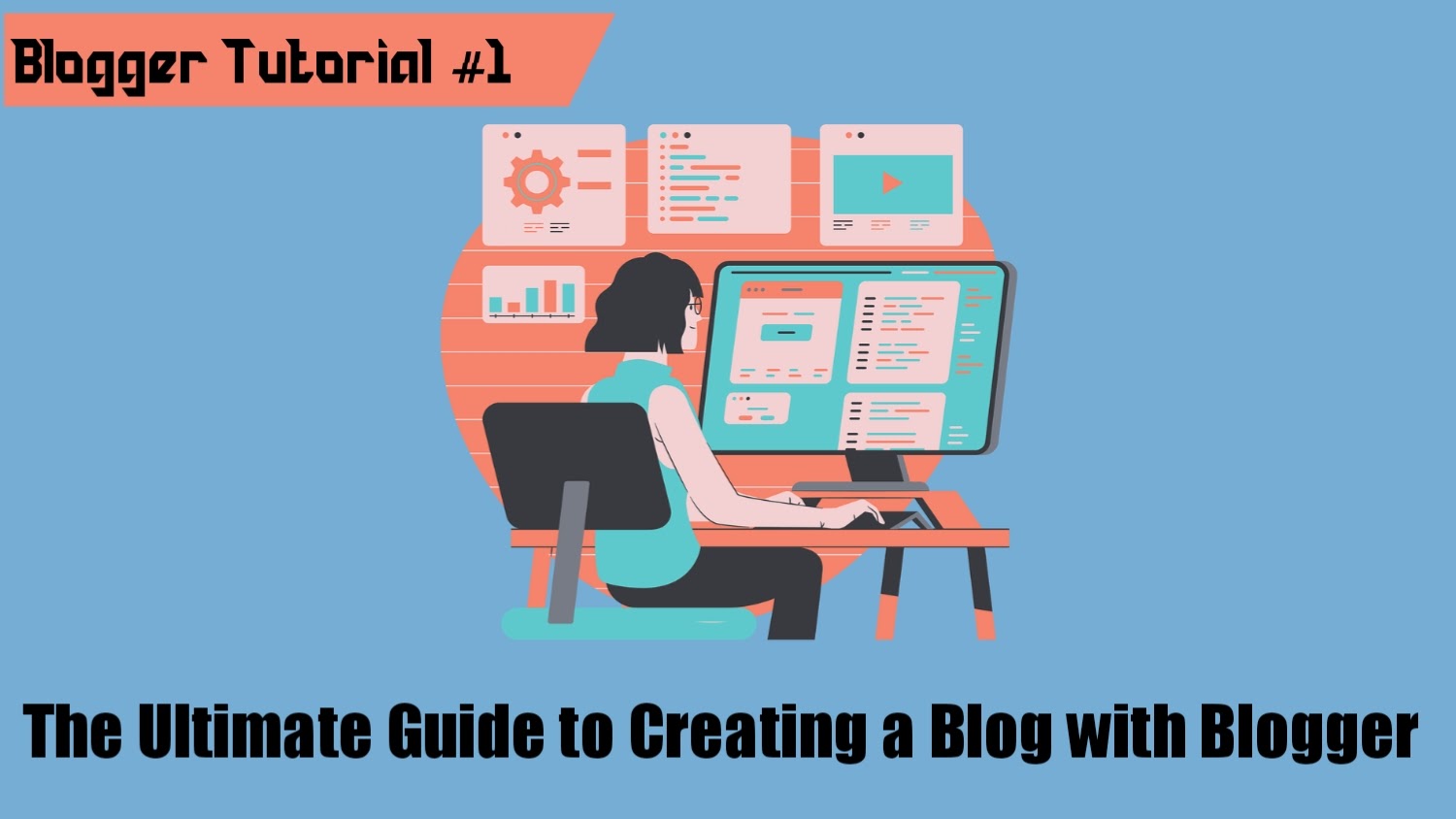
.webp)
.webp)

.webp)

.webp)
.webp)
